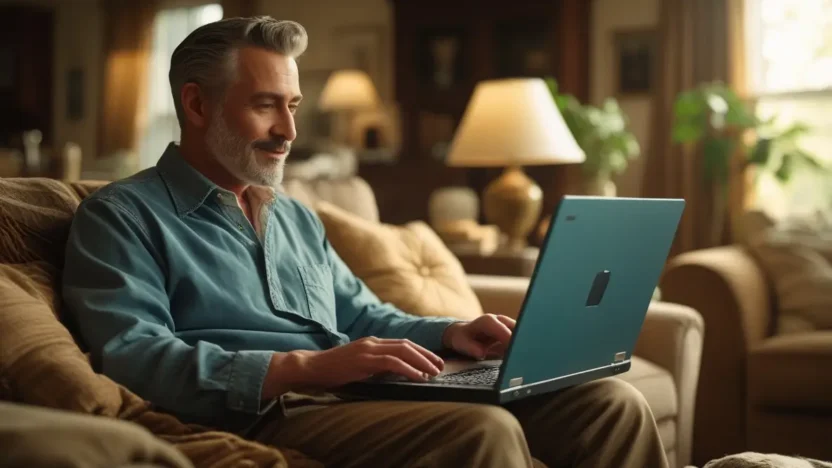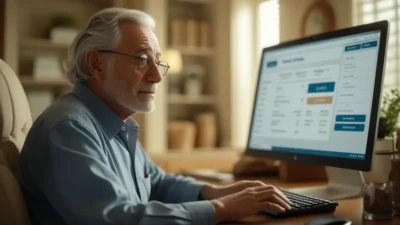Choosing the right laptop for seniors is not just about finding the most affordable or the most powerful device. It’s about selecting a laptop that is user-friendly, reliable, and equipped with the features that will make daily tasks easier and more enjoyable. With so many options available on the market today, it can be overwhelming for seniors to pick the right one. This guide will break down the essential features, considerations, and tips to help you make an informed decision when selecting a laptop for seniors.
1. Prioritize Ease of Use
For seniors, ease of use should be the top priority. A complex laptop with a steep learning curve can be frustrating and discourage regular use. Here are a few aspects that make a laptop easy to use:
Simplified Operating System
- Windows 10/11: Windows is one of the most common operating systems and offers a user-friendly interface, making it easy to navigate with large icons and simple commands. The “Start Menu” and the ability to pin frequently used apps make it intuitive for those who are not tech-savvy.
- MacOS: Apple’s operating system is also known for its simplicity and smooth user experience. It’s less customizable but very streamlined, making it ideal for users who want to stick with a simple interface.
- Chromebook (Chrome OS): Chrome OS is another option known for its simplicity and quick startup time. It’s perfect for users who mainly use the internet and need basic functionalities like web browsing, email, and document editing.
Large Display
A larger screen reduces eye strain and makes it easier to read and interact with content. A display size of 15 inches or more is recommended for seniors, as it provides better visibility for reading text, watching videos, and browsing the web. A higher resolution (Full HD 1080p) also ensures that the screen is clear and sharp.
Clear, Responsive Keyboard
A keyboard with larger keys and more space between them helps prevent mistakes while typing. For seniors, the tactile feedback from keys is essential for ease of typing. Additionally, look for a laptop that has an adjustable screen brightness to accommodate different lighting conditions.

2. Performance for Everyday Tasks
Seniors typically use their laptops for browsing the internet, reading emails, video calls, social media, and watching videos. They don’t necessarily need the most powerful laptop on the market, but it should be efficient enough to handle these tasks with ease. Consider the following specs:
Processor (CPU)
The processor is the heart of the laptop. For most seniors, an Intel Core i3 or AMD Ryzen 3 will be sufficient for basic tasks. These processors offer enough speed for browsing, using office applications, and streaming content. If the user plans to do more intensive tasks like video editing or gaming, a more powerful processor such as the Intel Core i5 or AMD Ryzen 5 might be necessary.
Memory (RAM)
8GB of RAM is usually enough for most seniors. This amount of memory ensures that the laptop can handle multiple open applications, such as a web browser with several tabs, email, and video calls, without slowing down.
Storage
Solid State Drives (SSDs) are faster than traditional hard drives and provide quicker boot-up times. A 256GB SSD is a good balance between speed and storage for most seniors. If you need additional space for photos, videos, and documents, look for a laptop with a larger SSD or a secondary storage option.
3. Battery Life
Long battery life is essential for seniors who don’t want to be tethered to a power outlet. Look for laptops that offer at least 8 hours of battery life. This ensures that seniors can use their laptops throughout the day without constantly needing to charge. If the laptop is going to be used primarily at home, then battery life may not be as crucial, but it’s still an important factor for portability.
4. Portability and Weight
Laptops for seniors should be lightweight and easy to carry. A 2 to 4-pound laptop is ideal for seniors who want to move their device between rooms or travel. However, avoid laptops that are too light and flimsy, as they may lack the durability needed for everyday use.
5. Accessibility Features
Seniors may have specific needs that can be addressed through built-in accessibility features. Look for laptops that offer the following:
Voice Assistance
Many laptops have built-in voice assistants such as Cortana on Windows or Siri on macOS. These features allow seniors to interact with their laptops using voice commands, making it easier for those with limited dexterity to complete tasks.
Screen Magnification and Text-to-Speech
Laptops with built-in screen magnification (like Windows Magnifier or Mac’s Zoom) can help seniors with vision impairments. Text-to-speech options, such as Narrator on Windows or VoiceOver on Mac, read text aloud, which is beneficial for seniors who find it difficult to read small text.
Customization for Ease of Access
Operating systems like Windows 10/11 and macOS come with accessibility options that allow users to adjust contrast, screen colors, and the size of text. Additionally, many laptops feature customizable touchpads or keyboards that can be tailored to a senior’s individual needs.
6. Additional Features to Consider
Webcam and Microphone
With the rise of video calls, particularly for connecting with family and friends, a good webcam and microphone are essential. Most laptops today come with built-in cameras and microphones, but ensure the quality is sufficient for clear video calls.
USB Ports and Connectivity
Laptops with multiple USB ports (especially USB 3.0 for faster data transfer) allow seniors to easily connect external devices like a mouse, keyboard, or USB flash drives. Additionally, laptops with Bluetooth connectivity make it easy to connect wireless headphones or speakers.
Touchscreen Option
While not a necessity, some seniors may prefer a laptop with a touchscreen. A touchscreen provides an intuitive way to interact with the laptop, especially for users who may not be familiar with a traditional mouse or trackpad.

7. Popular Laptop Options for Seniors
Here are some great laptop options for seniors:
| Laptop Model | Screen Size | Weight | Battery Life | Price Range | Ideal For |
|---|---|---|---|---|---|
| Apple MacBook Air | 13.3 inches | 2.8 lbs | 15 hours | High | Simplicity and design |
| HP Pavilion x360 | 14 inches | 3.3 lbs | 10 hours | Mid | Versatility and touch |
| Lenovo IdeaPad 3 | 15.6 inches | 4.1 lbs | 7 hours | Budget | Basic tasks and comfort |
| Microsoft Surface Laptop 4 | 13.5 inches | 2.79 lbs | 11 hours | High | Design and performance |
| Acer Chromebook 14 | 14 inches | 3.42 lbs | 12 hours | Budget | Lightweight and simple |
8. Conclusion: Choosing the Right Laptop for Seniors
Choosing the right laptop for seniors is about striking a balance between ease of use, performance, accessibility features, and portability. By focusing on factors like an intuitive operating system, large display, long battery life, and built-in accessibility features, seniors can enjoy a comfortable and enjoyable experience. Consider their specific needs and how the laptop will be used to make the best choice.
Tips for Senior Laptop Users
- Start with the Basics: Don’t overwhelm yourself with advanced features; focus on the essentials like email, video calls, and browsing.
- Use Accessibility Features: Explore voice commands, magnification, and text-to-speech tools to make using your laptop more comfortable.
- Regular Practice: The more you use the laptop, the more familiar and comfortable you will become with its features.